All Privilege Card holders can now register for the ClubV1 Members Hub and download the ClubV1 Members App for both iPhone and Android.
Both the Members Hub and App allow members to:
To install the ClubV1 Members App either scan the approrpriate QR code below or search for “ClubV1” in the App Store (iPhone) or Google Play (Android) and select the ClubV1 Members App. Alternatively, if you are on a laptop/desktop computer or an Android phone, access the ClubV1 Members Hub here.


Now follow the steps below to register the App and connect it to your Privilege Card account.
1. The first time you access the Hub or the App it is necessary to register “Passport Registration” from this screen:
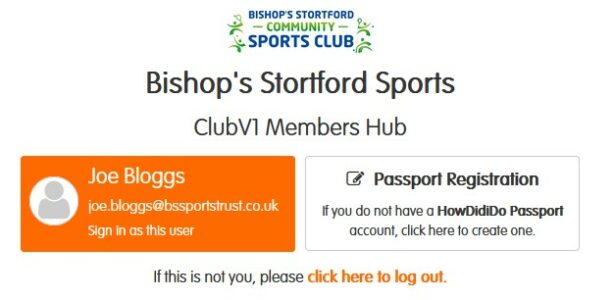
2. On the registration page, enter the email address associated with your Privilege Card and choose a password:
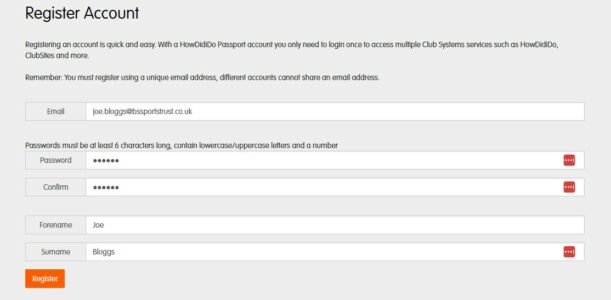
3. When the form is completed, select “Register” and the following message will be seen:
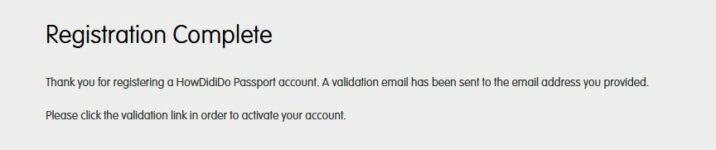
4. Check your email account and select the “Confirm Account” button which will take you to the login page, where you must enter your email address and password again:
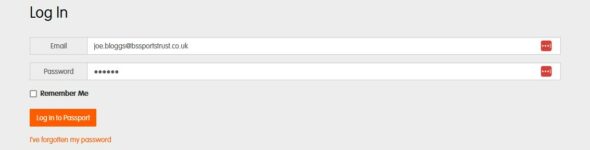
5. Once you successfully log in, you will be taken to your account page:
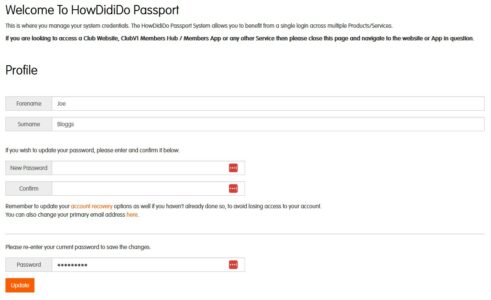
6. You can now close this page and either reopen the app on your iPhone or go the ClubV1 Member Hub again. This time select “Passport Login”, from where you will need to authorise access for the ClubV1 Hub:
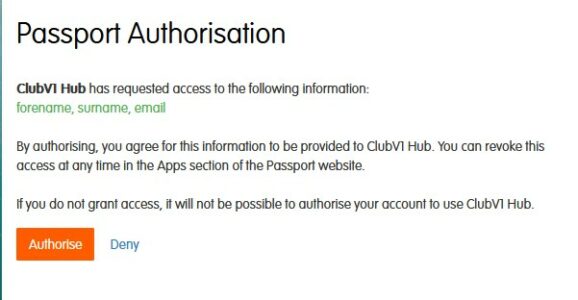
7. Now the login page should look like this:
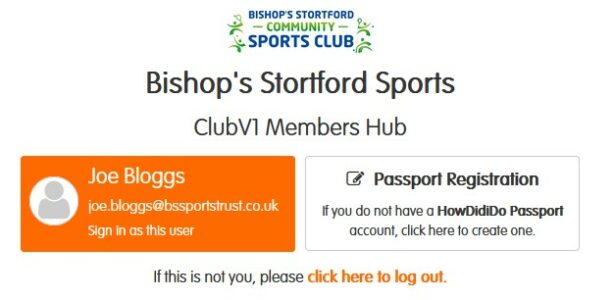
8. The final step is to link your account with the Bishop’s Stortford Community Sports Club by selecting your name.
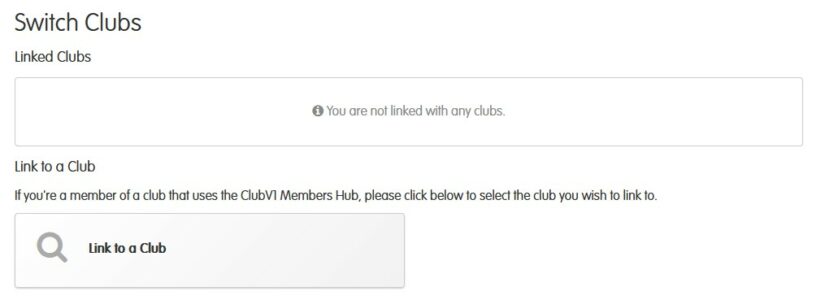
9. Click on “Link to a Club” and enter “Bishop’s Stortford” as shown below:
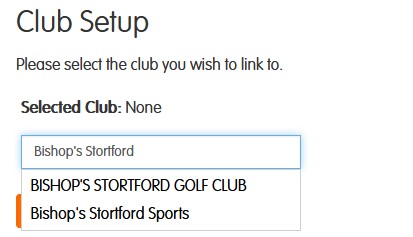
10. Select “Bishop’s Stortford Sports” and you should see Bishop’s Stortford Community Sports Club as a Linked Club.
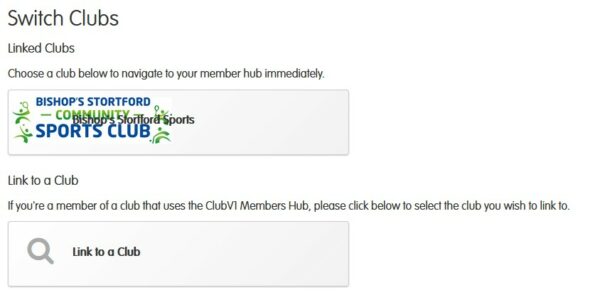
11. If instead you see a message like this saying there is no matching email address, please send an email to [email protected] with your name, address, email address and privilege card number. We will then update your record to include your email address and then you will be able to link your account successfully.
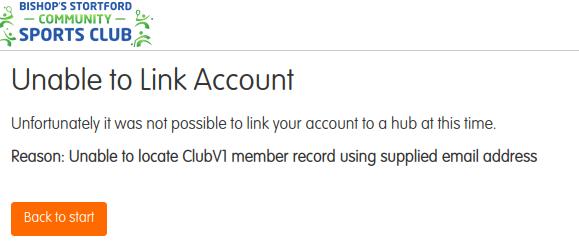
12. You may also see a message saying that the email address is associated with more than one account. In this case, please also contact us at [email protected] with your name, address, email address and privilege card number and we will find the duplicate record and advise you on how best to resolve the problem.
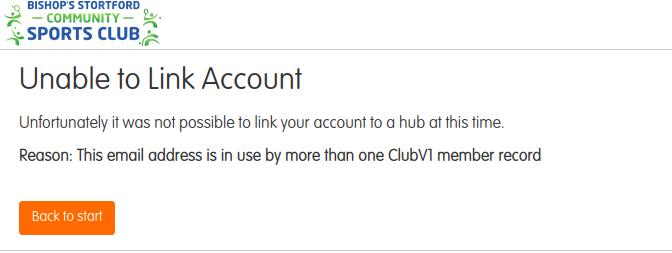
13. If the linking is successful you will see this message.
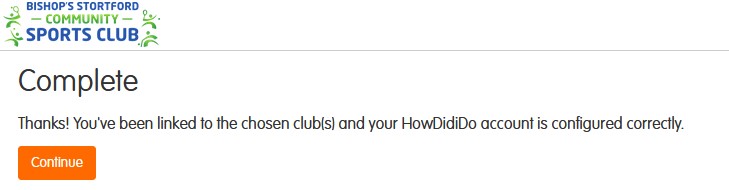
14. Press continue and select the club and the set up process is complete and you will be taken to your home page where you can access your balance etc.
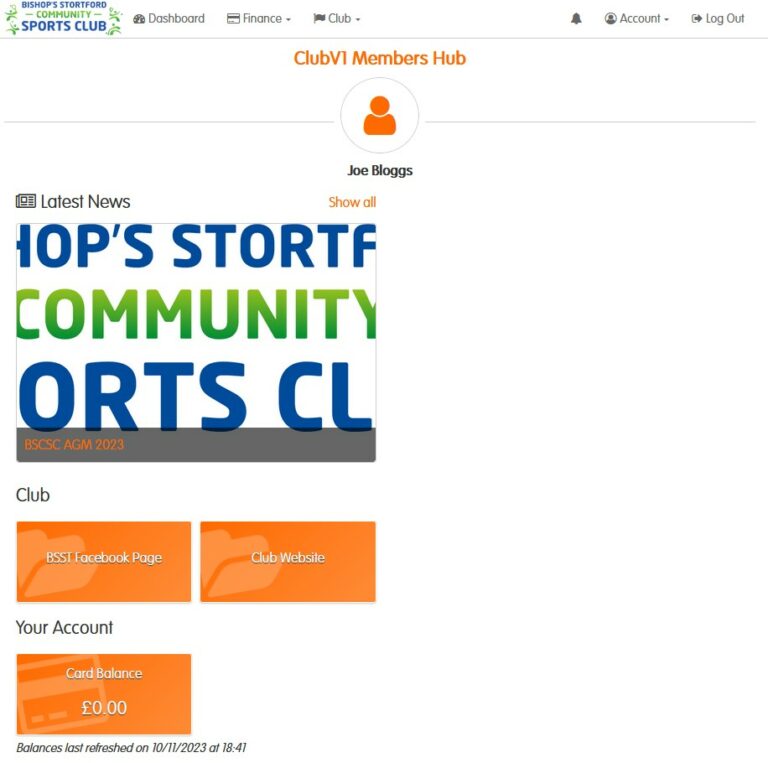
For more information on how to use the ClubV1 Members Hub please see this post.